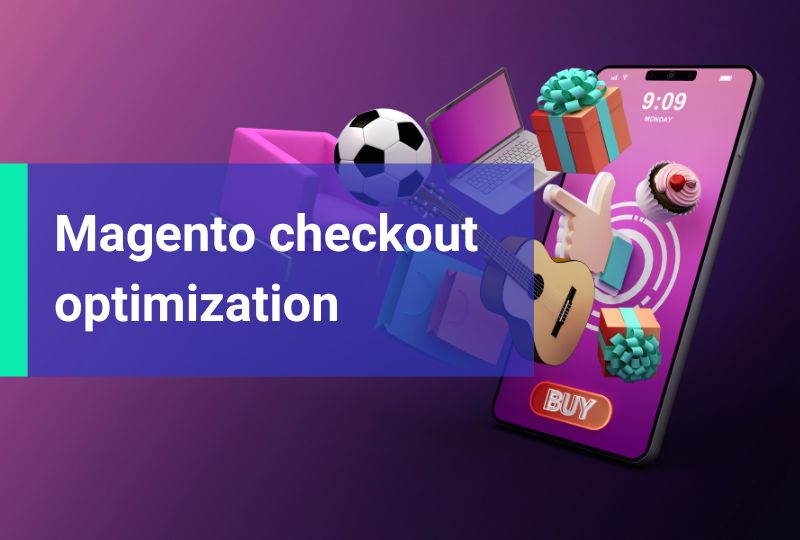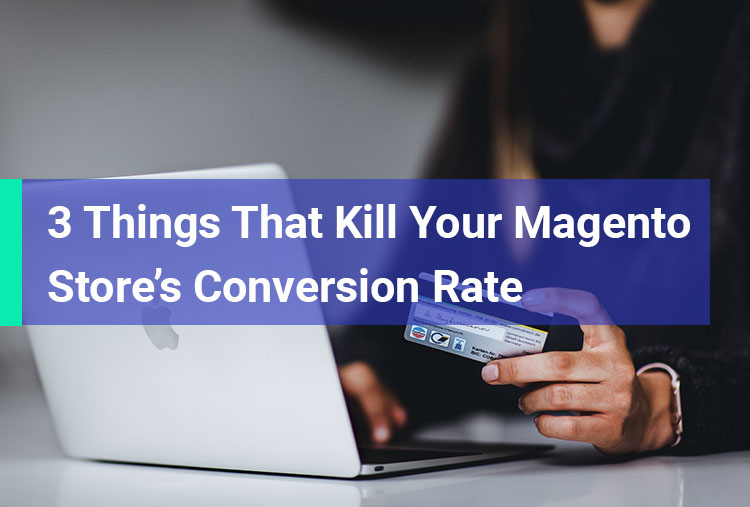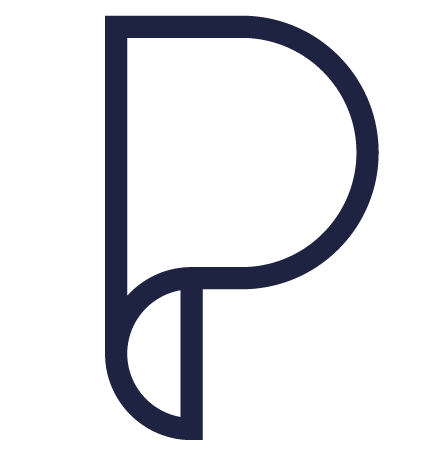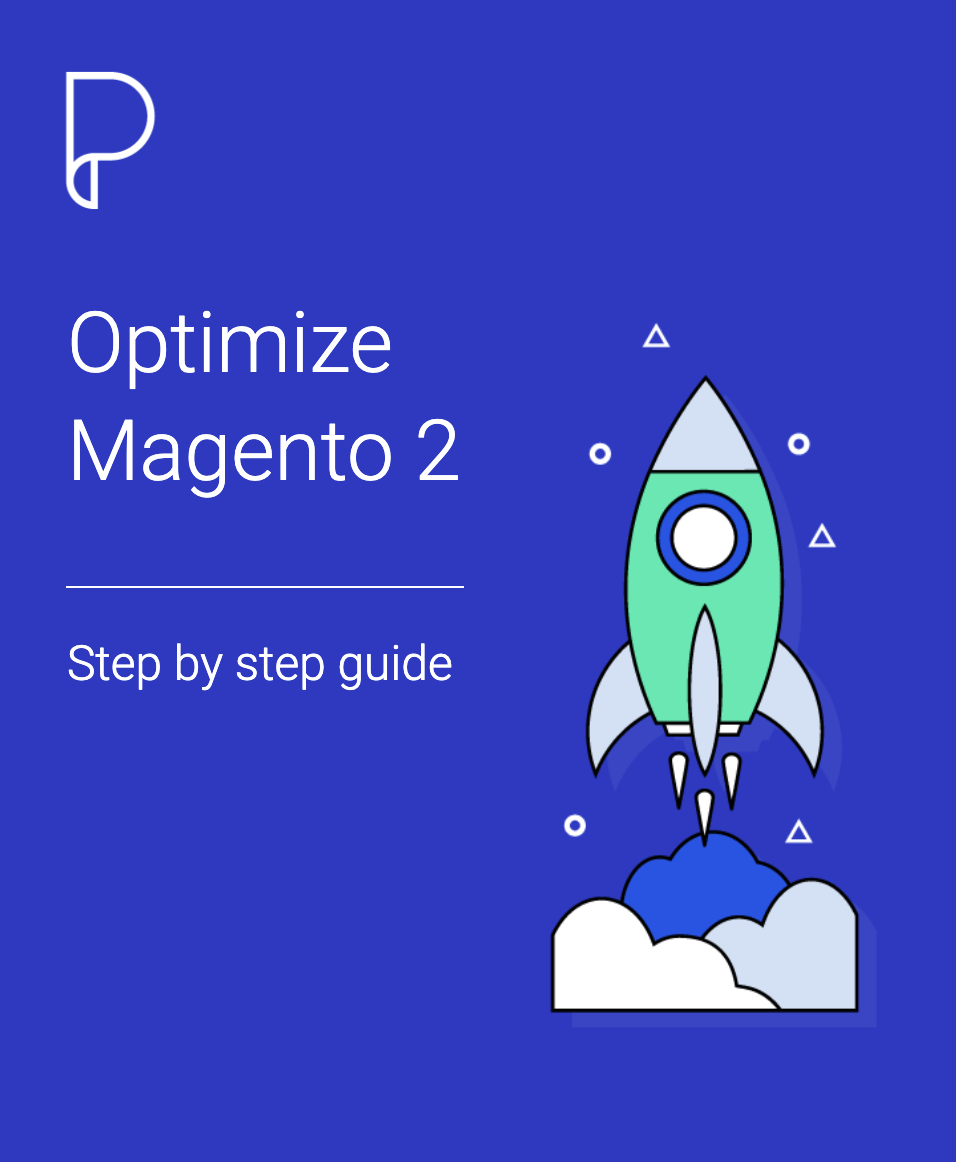Let’s continue our series with a tutorial about database install scripts in Magento 2. In the previous post we’ve seen how to create an empty module in Magento 2. In this post we will learn how to create InstallSchema and InstallData scripts. These scripts are used to create our custom database that we need for our module and insert data into it.
InstallSchema script
For the start let’s create a Setup folder in the root directory of our module. Here we create the file InstallSchema.php where we define the InstallSchema class which implements InstallSchemaInterface.
An empty skeleton of the file would look like this:
<?php namespace Mesteru\FirstModule\Setup; use Magento\Framework\Setup\InstallSchemaInterface; use Magento\Framework\Setup\ModuleContextInterface; use Magento\Framework\Setup\SchemaSetupInterface; use Magento\Framework\DB\Ddl\Table; class InstallSchema implements InstallSchemaInterface { /** * {@inheritdoc} */ public function install(SchemaSetupInterface $setup, ModuleContextInterface $context) { $setup->startSetup(); // code to manipulate the database goes here $setup->endSetup(); } } ?>
Between the calling of startSetup() and endSetup() methods we would put our code to manipulate the database. The code sample below will create a table mesteru_sample_item with two columns. Column id of type integer as primary key and column name as type text.
<?php $table = $setup->getConnection()->newTable( $setup->getTable('mesteru_sample_item') )->addColumn( 'id', Table::TYPE_INTEGER, null, ['identity' => true, 'nullable' => false, 'primary' => true], 'Item ID' )->addColumn( 'name', Table::TYPE_TEXT, 255, ['nullable' => false], 'Item Name' )->addIndex( $setup->getIdxName('mesteru_sample_item', ['name']), ['name'] )->setComment( 'Sample Items' ); $setup->getConnection()->createTable($table); ?>
InstallData script
Now that we have the code to create the table, if we need to add some data when we install our module we use an install data script. In the Setup folder we create the file InstallData.php in which we define the InstallData class which implements InstallDataInterface.
Content of the file looks like this:
<?php namespace Mastering\SampleModule\Setup; use Magento\Framework\Setup\InstallDataInterface; use Magento\Framework\Setup\ModuleContextInterface; use Magento\Framework\Setup\ModuleDataSetupInterface; class InstallData implements InstallDataInterface { /** * {@inheritdoc} */ public function install(ModuleDataSetupInterface $setup, ModuleContextInterface $context) { $setup->startSetup(); $setup->getConnection()->insert( $setup->getTable('mastering_sample_item'), [ 'name' => 'Item 1' ] ); $setup->getConnection()->insert( $setup->getTable('mastering_sample_item'), [ 'name' => 'Item 2' ] ); $setup->endSetup(); } } ?>
As you can see the code between startSetup and endSetup inserts two rows into our table.
Run the scripts
We have now everything ready. The scripts will run the first time when you install the module. To install it run the command:
php bin/magento setup:upgradeIf you already have your module installed, the install schema and data scripts will not run so you have to delete the information from the database by running the query:
DELETE FROM setup_module WHERE module = 'Mesteru_FirstModule'
Now our module can create a table and insert data into it. This is just a simple example but give you the starting point. You can adapt it to your needs.
Get the code
You can get the complete code on my github profile here.